Adding Changes
This section will present a workflow for how to develop new features for the
todocli project. You may not like the workflow and even if you continue using
jj you may want to (and can!) deviate from it. The goal is to give you a
starting point. Give it a try!
Preparation
Make sure you have set up everything as described in the Setup.
What will we do
- Implement listing all tasks
- Implement storing tasks in a file
- Document the changes
We will be using the following jj commands:
describediffnewrebasesplitsquashstatus
Listing tasks
Start with an empty change on top of main:
jj new main
Replace todocli/cli.py with the following to simulate you developing this new
feature.
import sys
from .__version__ import __version__
def version():
print(f"todocli {__version__}")
def help():
print("Usage: todocli [OPTIONS] COMMAND [ARGS]...")
print("Options:")
print(" -v, --version Show the version and exit.")
print(" -h, --help Show this message and exit.")
print("Commands:")
print(" help Show this message and exit.")
def list_cmd():
print("All tasks:")
print()
def cli():
if len(sys.argv) > 1:
if sys.argv[1] in ("-v", "--version"):
version()
return
elif sys.argv[1] in ("-h", "help", "--help"):
help()
return
elif sys.argv[1] == "list":
list_cmd()
else:
print("Unknown command")
sys.exit(1)
print("Hello, World!")
Let's look at what we got:
jj show
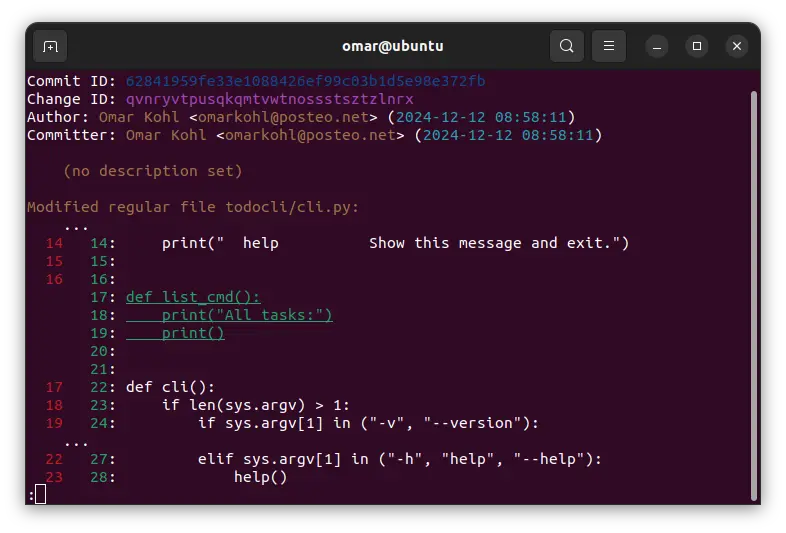
Let's describe what we did:
jj describe -m "feat: add the 'list' command"
Look at the result:
jj show
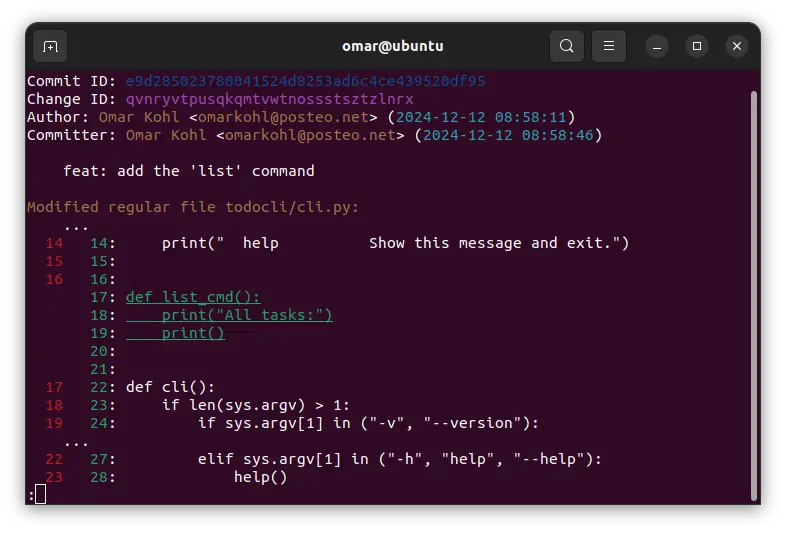
jj status
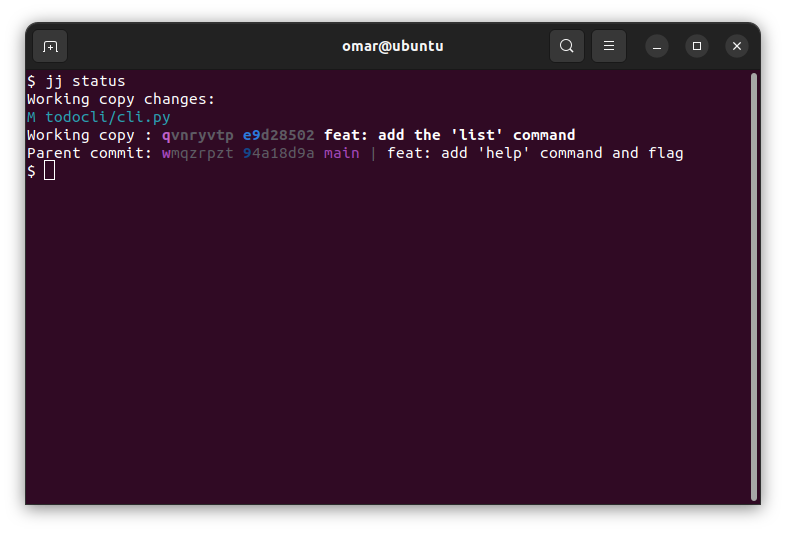
jj
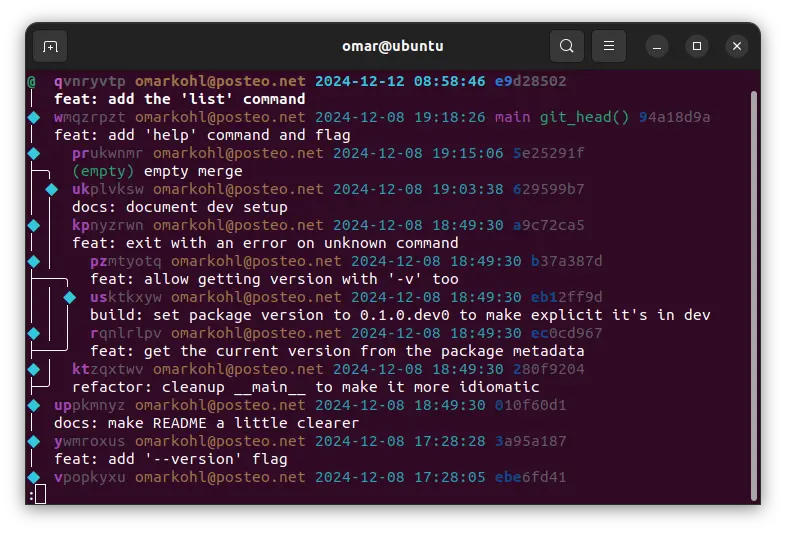
Now we notice that we forgot to update the help text of todocli so let's fix that:
def help():
print("Usage: todocli [OPTIONS] COMMAND [ARGS]...")
print("Options:")
print(" -v, --version Show the version and exit.")
print(" -h, --help Show this message and exit.")
print("Commands:")
print(" help Show this message and exit.")
print(" list List all tasks.")
Let's look at the result:
jj show
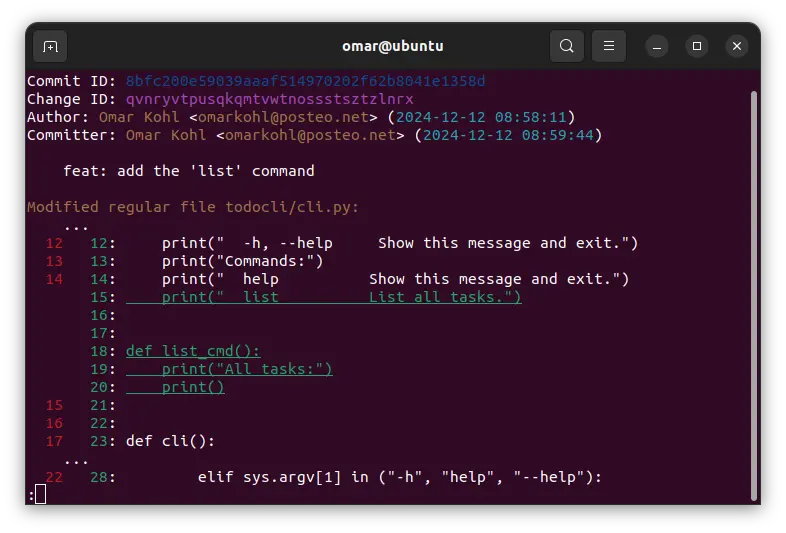
We are still working on the same change, with the same description as before. It was automagically updated simply by us changing the code.
OK, let's move on to the next feature.
jj new
Well, on second though, we should document the list command so let's do that.
Insert the following above the ## Dev Setup section in the README.md:
## Usage
Call `todocli --help` for usage documentation.
The most important commands:
* help: Usage documentation
* list: List all tasks
We want to split this new change into two, one for the new "Usage" section in the README and then another for documenting just the "list" command, to include in the change that also introduced that command. This way the relevant documentation is together with the code.
jj split -i README.md
This will open a TUI (terminal UI). The menu bar at the top is clickable, but there are also keyboard shortcuts for everything.
The purpose of split is to split a change into two. Whatever we select
initially will go into the first change, the rest will go into the second
change.
Let's press the arrow-right key to open the detailed diff for README.md and
then select all lines (with space key) except the one with list: List all tasks.
Then confirm with the c key.
An editor will open for us to describe the change we are creating. Let's enter something like:
docs: add usage documentation
Look at the result:
jj show
jj diff
jj
Now let's describe the change for the usage documentation of "list":
jj describe -m "docs: document 'list' command"
Create a new (empty) change since you are done working on the previous change:
jj new
Now let's re-order the changes.
Check the output of the log and remember the change ID of the docs: add usage documentation change.
jj rebase -r CHANGE_ID -A main
This will move that change after main, inserting itself into the chain of
changes. Check the result to see what I mean:
jj
Next we want to squash the change docs: document 'list' command into the
change where we implemented that feature since we think that documentation and
code should be together, also in the version control history.
Check the log and identify the change ID of the docs: document 'list' command change. Then execute:
jj squash -r CHANGE_ID
By default squash will squash a change into that change's parent, which in
this case is what we wanted. If that is not desired you can specify a different
target change with --into.
Look at the final result:
jj